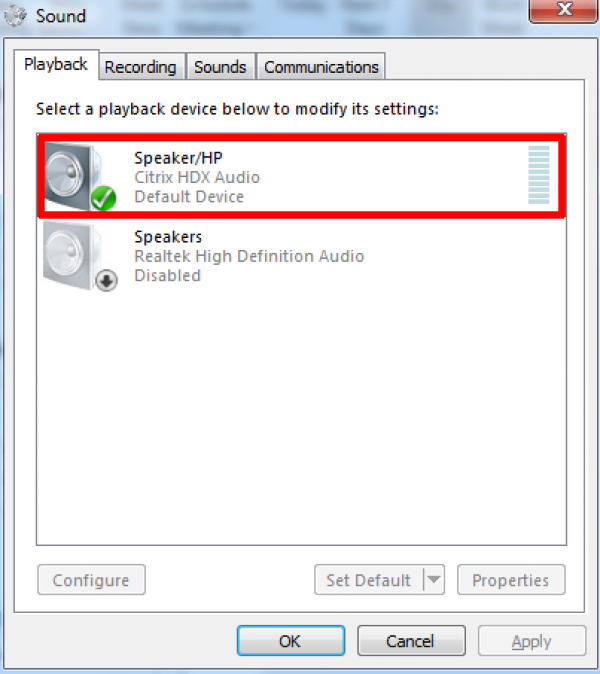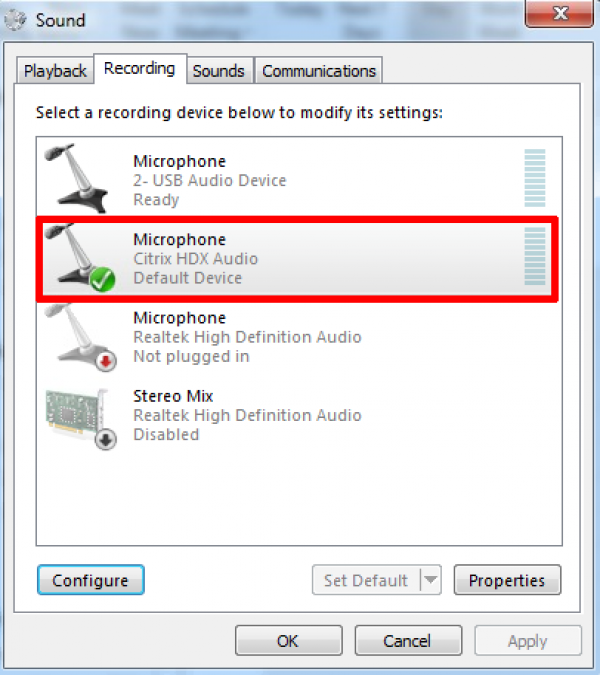citrix:headset_not_working
Table of Contents
Citrix - Headset not working
Add AllowAudioInput=True to the .ICAClient/wfclient.ini file in your home directory.
- ~/.ICAClient/wfclient.ini
[WFClient] ... ... AllowAudioInput=True
NOTE: Ensure that this AllowAudioInput=True is placed within the [WFClient] section.
Restart an ICA session
Disconnect and then reconnect to an ICA Session.
Check Audio and Microphone settings
In Windows:
- Ensure that the Citrix Audio is enabled.
- Ensure that the Citrix Microphone is enabled.
In Skype for Businesss, notice that both Speaker and Microphone refer to Citrix HDX Audio.
NOTE: Test that the Audio and Microphone are both working by clicking on the Check Call Quality button.
Remember also to configure your device's audio and recording settings appropriately.
citrix/headset_not_working.txt · Last modified: 2020/07/15 10:30 by 127.0.0.1