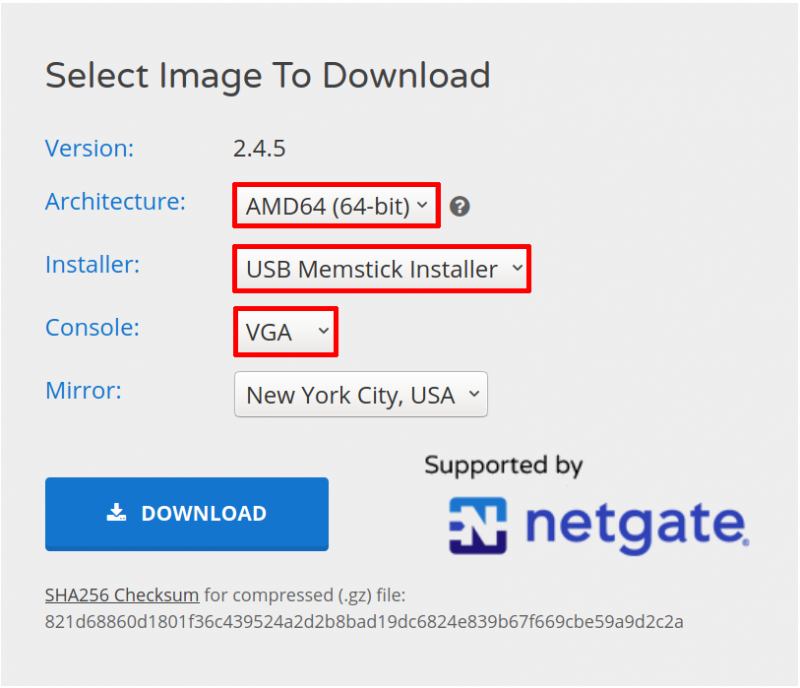This is an old revision of the document!
Table of Contents
PFSense - Restore from Backup
Download pfSense image
Go to https://www.pfsense.org/download/ and select the USB Memstick Installer.
NOTE: The options here are what I use.
- Architecture: AMD64 (64-bit). As I use an AMD or Intel device as the router.
- Installer: USB Memstick Installer. As I will install from a USB.
- Console: VGA. As I will plug a Keyboard and Monitor into the router; and will not be setting this up via a Serial cable.
Choose different options as required.
Burn the pfSense image on to a USB drive
sudo dd if=pfSense-CE-memstick-2.4.5-RELEASE-amd64.img of=/dev/sdb
ALERT: Make sure that if= specifies the exact location of the downloaded file and of= specifies your USB device.
If you make a mistake here, you might overwrite your hard drive!
There are many ways to check which device is connected to the USB including:
dmesg
returns:
... [411849.265872] usb 3-2: new high-speed USB device number 6 using xhci_hcd [411849.418209] usb 3-2: New USB device found, idVendor=048d, idProduct=1234 [411849.418210] usb 3-2: New USB device strings: Mfr=1, Product=2, SerialNumber=3 [411849.418211] usb 3-2: Product: Disk 2.0 [411849.418212] usb 3-2: Manufacturer: USB [411849.418212] usb 3-2: SerialNumber: 2146711134684684 [411849.418481] usb-storage 3-2:1.0: USB Mass Storage device detected [411849.418603] scsi host12: usb-storage 3-2:1.0 [411850.422697] scsi 12:0:0:0: Direct-Access VendorCo ProductCode 2.00 PQ: 0 ANSI: 4 [411850.422989] sd 12:0:0:0: Attached scsi generic sg1 type 0 [411850.423703] sd 12:0:0:0: [sdb] 3891200 512-byte logical blocks: (1.99 GB/1.86 GiB) [411850.423817] sd 12:0:0:0: [sdb] Write Protect is off [411850.423819] sd 12:0:0:0: [sdb] Mode Sense: 03 00 00 00 [411850.423936] sd 12:0:0:0: [sdb] No Caching mode page found [411850.423941] sd 12:0:0:0: [sdb] Assuming drive cache: write through [411850.426796] sdb: sdb1 sdb2 sdb3 sdb2: <bsd: sdb5 > [411850.427528] sd 12:0:0:0: [sdb] Attached SCSI removable disk
In this example, the device is shown as sdb.
If you are using Windows, use Rufus: https://rufus.akeo.ie/.
Add the Backup file to the USB
pfSense can automatically restore the configuration from the XML backup file.
After writing the installer image to the USB drive, you might see a partition named FATRECOV. If you do see this partition (as in the ARM-based image), place the backup file in the root of that drive and call it config.xml.
Otherwise, copy the backup file, named config.xml onto another USB drive, in the root directory.
NOTE: An alternative to booting up from USB is to connect using a Console Cable.
Using a Serial Cable (optional)
Connect the console cable to the router.
Make sure that your tty device shows up in /dev.
- If you have a USB cable, you should see /dev/ttyUSB0.
- If you have a regular cable you should see /dev/ttyS0.
Verify:
ls /dev/ttyUSB0
returns:
/dev/ttyUSB0
The same instructions would apply for /dev/ttyS0 if you used that type of cable instead of a USB console cable.
NOTE: If you are using Windows, your Serial port will simply be called COM1.
Connect using Putty.
Make sure you have putty installed, and start it as root:
sudo putty
- Serial line: /dev/ttyUSB0. or ttyS0 if not using a USB console cable.
- Connection type: Serial.
- Speed: 115200.
NOTE: If you use Windows, launch putty with administrative privileges.
Click open and your session should start.
NOTE: You may need to go into the BIOS of the router to allow it to boot up from the USB.
You also may need to press a key, such as F10 to make sure your USB stick has been detected.
Alternatively connect using Screen
sudo screen /dev/ttyUSB0 115200
NOTE: If the command above fails, try a different device for the serial console.
Other values could be /dev/ttyUSBx or /dev/ttySx (where x is a number, starting from 0).
Boot from the USB
Restore
Choose Recover config.xml when the option appears.
Pick the existing installation drive (e.g. ada0), the selection list shows the disk name, size, and filesystem type which is typically enough to identify the disk.
Proceed through the installation as usual.