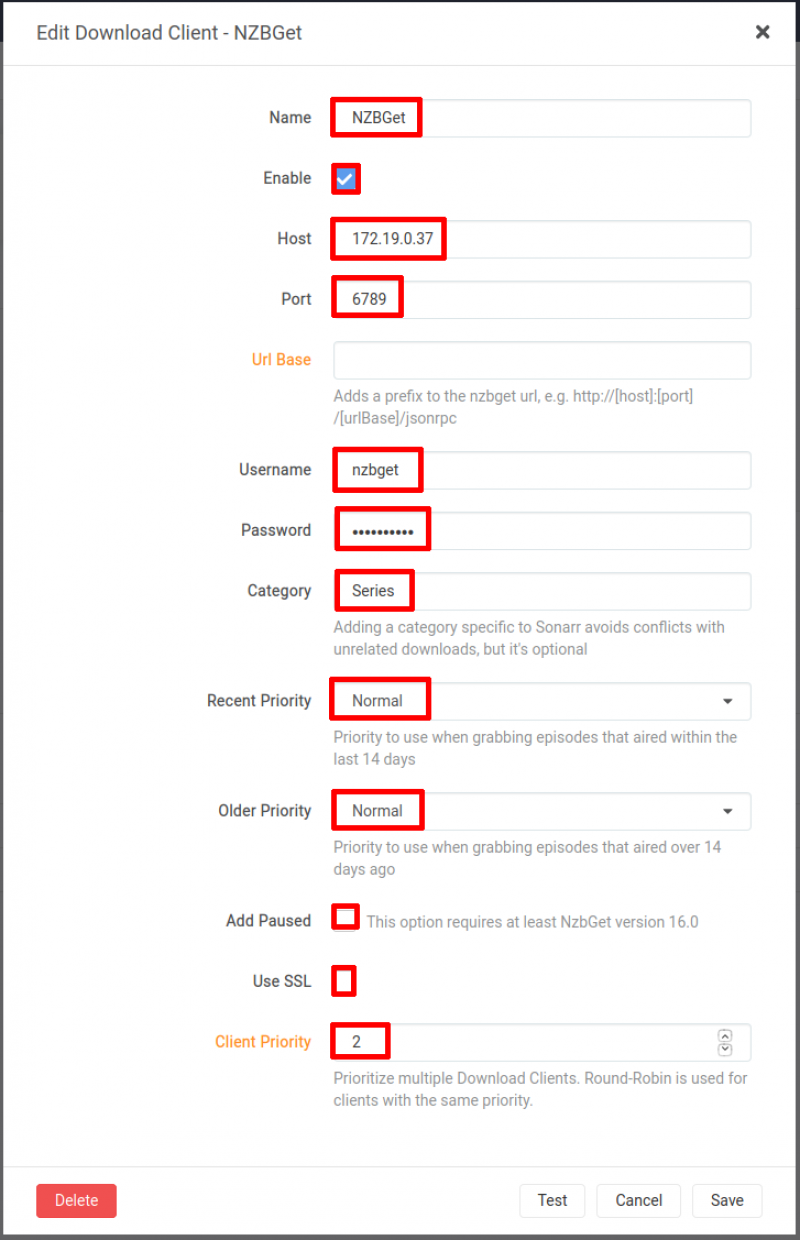docker:media_server:sonarr:configure_download_clients
Table of Contents
Docker - Media Server - Sonarr - Configure Download Clients
Configure Download Clients
Navigate to Settings → Download Clients.
In Download Clients:
- Click on the Plus button.
Click on one of the buttons to add that type of Download Client:
- If adding a Download Client that supports the Usenet click on the Usenet buttons.
- If adding a Download Client , click one of the Torrents buttons
NOTE: The other buttons can also be used if needed.
Add Download Client SABnzbd
- Name: SABnzbd.
- Enable: Checked.
- Host: 172.19.0.38. This is the ipv4_address as defined for SABnzbd in the Dockerfile.
- Port: 8080: This is the Port as defined for SABnzbd in the Dockerfile.
- Url Base: <blank>.
- API Key: Get the API Key from the Security section of SABnzbd. For this setup, go to SABnzbd.
- Username: <blank>.
- Password: <blank>.
- Category: tv.
- Recent Priority: Default.
- Older Priority: Default.
- Use SSL: Not Checked.
- Client Priority: 1. This is set to 1, as the top priority Usenet Download Client.
- Click Save.
Test that SABnzbd is working
Click on the Test button at the bottom:
During the test, the button will change as:
If successful, the button will show:
Add Download Client NZBGet
- Name: NZBGet.
- Enable: Checked.
- Host: 172.19.0.37. This is the ipv4_address as defined for NZBGet in the Dockerfile.
- Port: 6789: This is the Port as defined for NZBGet in the Dockerfile.
- Url Base: <blank>.
- Username: nzbget.
- Password: tegbzn6789.
- Category: Series.
- Recent Priority: Normal.
- Older Priority: Normal.
- Add Paused: Not Checked.
- Use SSL: Not Checked.
- Client Priority: 2. This is set to 2, as I prefer SABnzbd to which I have set this as 1.
- Click Save.
Test that NZBGet is working
Click on the Test button at the bottom:
During the test, the button will change as:
If successful, the button will show:
Add Download Client Transmission
- Name: Transmission.
- Enable: Checked.
- Host: 172.19.0.32. This is the ipv4_address as defined for Transmission in the Dockerfile.
- Port: 9091: This is the Port as defined for Transmission in the Dockerfile.
- Url Base: <blank>.
- Username: admin.
- Password: admin.
- Category: <blank>.
- Directory: <blank>.
- Recent Priority: Last.
- Older Priority: Last.
- Add Paused: Not Checked.
- Use SSL: Not Checked.
- Client Priority: 3. This is set to 3, as I prefer SABnzbd to which I have set this as 1, followed by NZBGet which I have set as a 2.
- Click Save.
Test that Transmission is working
Click on the Test button at the bottom:
During the test, the button will change as:
If successful, the button will show:
Completed Download Handling
Failed Download Handling
Remote Path Mappings
Click on the Plus sign and add in each of these:
All information obtained from the Dockerfile for each of the Download clients: Transmission, NZBGet and SABnzbd.
- Host: From the ipv4_address in the Dockerfile.
- Remote Path: Obtained from the
- Local Path:
| Host | Remote Path | Local Path |
|---|---|---|
| 172.19.0.32 | /var/lib/transmission-daemon/downloads/ | /downloads/transmission/downloads/ |
| 172.19.0.37 | /downloads | /downloads/nzbget/downloads/completed/ |
| 172.19.0.38 | /config/Downloads/complete | /downloads/sabnzbd/config/Downloads/complete/ |
docker/media_server/sonarr/configure_download_clients.txt · Last modified: 2020/07/15 09:30 by 127.0.0.1